Maintaining operational excellence in Atmus Purchasing demands we use a good, standard tool to streamline the transactions between Atmus and our suppliers. Atmus has therefore selected Ariba as our Indirect Purchasing software and Ariba Supplier Network as our electronic transaction solution. As a preferred supplier, you are invited to join our Ariba Supplier Network and begin electronic transactions with Atmus on items such as purchase orders and invoices.
Ariba has various levels of membership to fit your particular needs when transacting with Atmus and other customers. For you, our supplier, there are numerous benefits to using this software, including potentially lowering your cost of doing business with Atmus, optimizing the process, improving the payment cycle through more accurate documentation and helping you avoid late payments due to missing information issues. The Ariba Supplier Network will help Atmus identify potential new providers for opportunities where we do not yet have a partner identified.
Please choose the icon below for detailed F.A.Q.’s on the specific subject area, or request a call from SAP Ariba Customer Support.
 | 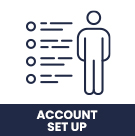 | 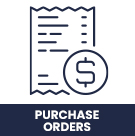 |
 |  | 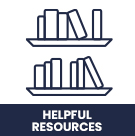 |
How to get help
SAP Ariba uses Click-to-Call, a streamlined phone support experience. Please follow the steps below to request a call from SAP Ariba Customer Support:
- In the Help Center (supplier.ariba.com), click "Support" in the bottom right corner next to the headset icon.
- Next to "I need help with," enter a brief description of your question or issue and click "Start".
- If prompted, respond to any yes or no questions under "Contact Ariba Customer" Support.
If you were unable to find a helpful solution, you'll be presented with multiple contact methods under "Can't find what you are looking for? Let us help you."
- To receive a call from a Customer Support specialist, click "Get help by phone."
- Being as detailed as possible in the problem description, complete all required fields
- Click Submit.
A confirmation screen will appear once your request has been submitted and will provide you with an estimated wait time.
Additional Information
You can also use the above steps to get live chat (when available) and email support.
If you would like to request a follow up to your original submission, please follow the steps below:
- Once in the Support Center, click the title of your service request underneath "My Open Service Requests."
- Next to "Request a follow up," click your preferred contact method